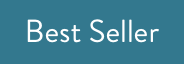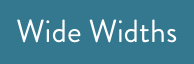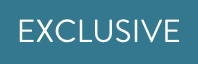-
-
-
-
-
-
-
-
-
Collections
-
-
-
-
-
-
-
-
-
Collections
-
-
-
Women's Slip On Shoes & Lace Up Shoes
Whether your casual looks call for easygoing slip-ons or relaxed lace-ups, you'll find your ideal style with handcrafted comfort right here.